Here are some very handy shortcuts for ChamSys MagicQ
You can also download these shortcuts here ChamSys MagicQ Shortcuts
Saving / Loading
New show SETUP <View Settings> <New Show>
Save show SETUP <View Settings> <Save Show>
Load show SETUP <View Settings> <Load Show>
Save settings SETUP <View Settings> <Save Setting>
Load settings SETUP <View Settings> <Import Settings>
Save partial show SETUP <View Settings> <SHIFT +Export Show>
Merge in show SETUP <View Settings> <SHIFT + Import Show>
Load archived backup SETUP <View Settings> <SHIFT + Load Backup>
Export patch list PATCH <View Chans> <Export Heads>
Import patch list PATCH <View Chans> <Import Heads>
Import ASCII file PATCH <View Chans> <Import USITT>
Reset console SETUP, <SHIFT + QUIT>
Patching
Select head for patching PATCH <Choose Head>
Patch 1 head, next free address 1 <Patch It>
Patch 5 heads, next free address 5 <Patch It>
Patch 1 head at uni 1 address 1 1@1-1 <Patch It>
Patch 5 heads at uni 2 address 1 5@2-1 <Patch It>
Patch 5 heads at uni 2 address 1, start at head 100 5@2-1*100 <Patch It>
Patch 5 heads with offset 20 5/20 <Patch It>
Patch after uni 3 address 50 5@+3-50 <Patch It>
Patch 5 heads at uni 7 address 2, head no. 201 10@7–2*201
Reselect heads Cursor to head <SHIFT +Choose Head>
Edit patched head Cursor to head <SHIFT +Edit Head>
Repatch selected heads without changing offset 3-1/ ENTER
Select heads
Select head 1 1 @@
Sub Select element 2 .2 NEXT HEAD
Select heads 1 to 4 1 THRU 4 @@
Select heads 1 to 10, not 5 1 THRU 10 – 5 @@
Deselect all heads 0 @@
Reselect last heads after CLEAR ALL
Select Group 1 1 * *
Select Groups 1 to 4 1 THRU 4 * *
Sub select 1st head 1 NEXT HEAD
Sub select 1st and 2nd head in group 1 + 2 NEXT HEAD
Sub select 3rd 4th and 5th head 3 THRU 5 NEXT HEAD
Select all heads using palette ALL + <Palette entry>
Select heads active in Playback ALL + <S>
Select heads above 20% intensity ALL + 20 ENTER
Select heads above 20% intensity 20 ALL + INT
Select heads with 20% intensity ALL + @20 + ENTER
Lamp On / Lamp Off / Reset
Lamp On entire rig MACRO <Lamp on all>
Lamp Off entire rig MACRO <Lamp off all>
Lamp On selected heads SHIFT + LOCATE
Lamp Off selected heads CTRL + SHIFT + LOCATE
Reset selected heads CTRL + LOCATE
Lamp on selected heads <select head> *++
Lamp off selected heads <select head> *–
Reset selected heads <select head> *//
Setting intensities
Set head 1 to 100% 1 @ FULL (Also 1 FULL)
Set head 1 to 50% 1 @ 50 ENTER
Set heads 1 to 4 to 100% 1 THRU 4 @ FULL
Set head 1 +10% 1 @ + 10 ENTER
Set head 1 –1% 1 @ – 01 ENTER
Set head 1 to 50% time 3 secs 1 @ 50 / 3 ENTER
Heads 1 to 10, 100% split delays 4s to 1s, 1s fade 1 > 10 @ FULL / 4 > 0 / 1
Set head 1 to 100% using keyboard 1 @ #
Set heads 1 to 4 to 100% using keyboard 1 > 4 @ #
Set heads 1 to 4 @ 50%, all others at 0% 1 > 4 @ 50 – –
PC Keyboard THRU = ‘>’ FULL = ‘#’
FX
Add FX Select heads, FX <ADD FX>
Convert chase to FX CUE STK <SHIFT + Make FX>
Force Cue to have no FX Select heads <Add FX 0 Size>
Playback
Step through Cue >
Step back up Cue || (also SHIFT + >)
Go to next step without time >>
Go back a step without time <<
Reassert Playback <<S> + FLASH button>
Take manual control of Playback <<S> + FLASH button>
Change chase / FX speed live <S + turn encoder X>
Go to Cue ID 2 <S> 2 ENTER
Release Playback with 3 sec time <S> 3 <REL>
Release all Playbacks SHIFT + RELEASE
Release all test Playbacks/Cues/Stacks CTRL + RELEASE.
Enter/exit Blind with 3 sec time 3 <BLIND>
Make Cue Stack default all pages Change to Page 1, PLAYBACK, <Default Cue Stack> (soft button D)
Transfer a Cue Stack to other playback SHIFT + SEL – select source – select target
Loading Values into the Programmer
Default all attribs Select heads, LOCATE
Default position attribs Select heads <POS + LOCATE>
Default colour attribs Select heads <COLOR + LOCATE>
Default beam attribs Select heads <BEAM + LOCATE>
Default intensity attribs Select heads <INT + LOCATE>
Make active all atttribs Select heads, <* + SET>
Make active pos attribs Select heads, <POS + SET>
Make active colour attribs Select heads, <COLOR + SET>
Make active beam attribs Select heads, <BEAM + SET>
Make active int attribs Select heads, <INT + SET>
Load Cue from Playback INC <S>
Load Cue ID 2 2 INC <S>
Load Cue at 40% @ 40 INC <S>
Load Cue at current level @ INC <S>
Load entire state of Cue ALL + INCLUDE
Load selected heads <SHIFT + INC> <Selected Only> <S>
Load from DMX Select heads, <CTRL + INC> ENTER
Snapshot output cues PROG, <Snapshot>
Snapshot active values THRU RECORD
Removing values from the Programmer
Clear all values CLEAR
Clear with 3 sec time 3 CLEAR
Clear selected heads Select heads, SHIFT + CLEAR
Clear to 0 vals CTRL + CLEAR
Remove attrib <REMOVE + turn encoder>
Remove attrib <soft button + REMOVE>
Remove position attribs <POS + REMOVE>
Remove colour attribs <COLOR + REMOVE>
Remove beam attribs <BEAM + REMOVE>
Remove intensity attribs <INT + REMOVE>
Remove all attribs <* + REMOVE>
Recording Cues
Record Cue on Playback RECORD <S>
Record Cue ID 2.5 2.5 RECORD <S>
Record Cue to current Playback RECORD ENTER
Record to Playback 2 RECORD 2 ENTER
Record to Cue ID 2.5 Playback 2 RECORD 2 / 2.5 ENTER
Record sel heads only <SHIFT + RECORD> <Sel Only> <S>
Record selected only Hold * and press REC
Record sel attribs <SHIFT + RECORD>, select attribs, <S>
Record merge <+ + RECORD> <S>
Record remove <- + RECORD> <S>
Record remove selected head only Hold * and – and press REC
Record remove to a range of cues RECORD REMOVE x THRU y <S>
Record entire state of programmer ALL + RECORD
Record Merge current Cue <S> + REC
Record Merge current Cue REC then UPD
Record merge selected head only Hold * and + and press REC
Record merging to a range of cues RECORD MERGE x THRU y <S>
Record Cue Only / + REC
Record Snapshot * + REC
Record Snapshot THRU + REC
Recording into the current cue REC 0 ENTER
Editing Cues
Edit in Programmer INC <S>, make change, UPDATE
Record merge Change vals in Prog, <S> + REC>
Rec merge all Cue Stack <SHIFT + REC> <Record Merge> <S>
Rec remove all Cue Stack <SHIFT + REC> <Record Remove> <S>
Remove Cue Stack REMOVE <S>
Remove Cue ID 2.5 REMOVE 2.5 <S>
Remove level current cue <S> <head nummer> @.. ENTER
Copy Playback COPY source <S> dest <S>
Copy Playback unlinked <SHIFT + COPY> source <S> dest <S>
Remove intensity from Cue Keep S-button and enter level .. Example 1@.. ENTER
Copy Cues COPY <from Cue ID> @ <to Cue ID>
Move Cues MOVE <from Cue ID> @ <to Cue ID>
Copy Cue to end of Cue Stack COPY <Cue ID> @
Copy multiple Cues COPY <from Cue ID> THRU <from Cue ID> @ <to Cue ID>
Palettes
Record Palette Select heads, REC, select item
Re-record Palette Select heads, REC, select item
Name Palette Type name, SET
Name Palette (no keyboard) SET SET, type name, sel item
Edit Palette Select heads, INC,select item, make changesUPDATE
Play Palette with 3 secs 3 select item
Play Palette with 3 secs fanned 3 * select item
Play Palette fan fade 0 to 3s 0 THRU 3 select item
Play fan delay 0 to 3s, 1s fade 0 THRU 3 / 1 select item
Copy Palettes to Playback <SHIFT + cursor> to select Palettes, COPY <S>
Set Icon for a palet SHIFT + SET, choose palet, choose icon
Information Windows
Extra Output Info Windows 1 OUT 2 OUT 3 OUT
Programmer Info Window CTRL + PROG or 2 PROG
Cue Stack Info Window CTRL + CUE STACK or 2 CUE STACK
Send text message !<delay>,<show length>!message
Send text with delay 10 sec, 20sec visible !10,20!message
Send text with delay 0 sec, stay visible !0,0!message
Wing / Keypad short cuts
Select position palette <POS + <S>>
Select colour palette <COLOR + <S>>
Select beam palette <BEAM + <S>>
Select position palette 4 POS 4 ENTER
Select colour palette 5 COLOR 5 ENTER
Select position 4 time 5 secs POS 4 / 5 ENTER
Select position 4 time 5 secs fan POS 4 / 5 * ENTER
Default intensity attribs <ALL + LOCATE>
Make active intensity attribs <ALL + SET>
Remove intensity attribs <ALL + REMOVE>
Console
Start up Start button on rear
Shut down SETUP, <QUIT>
Soft reset SETUP, <SHIFT + QUIT>
Calibrate touch screen SETUP, <View Settings> <Cal Touch>
Hard reset Hold rear reset button 5 seconds
Hard power off Hold rear reset button 15 seconds
Reset Graphics SHIFT + DBO
Shut Down console CTRL + DBO
Lock/unlock console <CTRL + SOFT button Encoder A>
Console lights on/off <CTRL + SOFT button Encoder B>
Backlight display off SHIFT + BLIND
Enter/exit test mode <SHIFT + SHIFT> for MQ100-300 consoles <ALT + CTRL + SHIFT> for MQ40/MQ60/MQ70 Type test and press <CTRL + SHIFT> for PC
Cue Stack Macros
Activate Playback A <Playback no>
Run Keyboard Macro B <Macro no>
Release Playback R <Playback no>
Activate Playback 100% T <Playback no>
Release Playback 0% U <Playback no>
Go Playback G <Playback no>
Stop Playback S <Playback no>
Choose Playback C <Playback no>
Set level last Cue Stack activated K <Level>
Set level current Playback L <Level>
Set level of this Playback M <Level>
Jump to Cue id current Playback J <Cue Id>
Activates Cue Stack (Stack Store) E <Qid from Stack Store>
Releases Cue Stack (Stack Store) F <Qid from Stack Store>
Change Page P <Page no> (0 is next)
Open view (window layout) V <View no>
Set received time code O <Time code>
Enable/disable time code gen W <Enable> (1 enable, 0 dis)
Set current time code (gen only) Q <Time code>
Activate Playback 18 on wing 1 A1-18
Go on Playbacks 3 to 5 G3THRU5
Set the level of Playback 6 to 60% C6L60
Lamp on all heads H1
Reset all heads H2
Lamp off all heads H3
Kill screen save command H4
Enable zone x H5/x
Disable zone x H6/x
Select Window
Cue window positioned on attribute Keep S-button pressed and press Pos, Beam, Col, Int or FX button




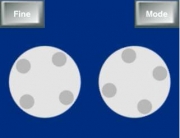
Leave A Comment